MFA (multi-factor authentication) is a feature that enhances security. In Cyberday, this feature can be enabled either for an individual profile or for the entire organization.
Enabling MFA for an individual profile
- Select your profile icon
- Select "Profile"
- Select "Multi-factor authentication"
- Select "Set up MFA"
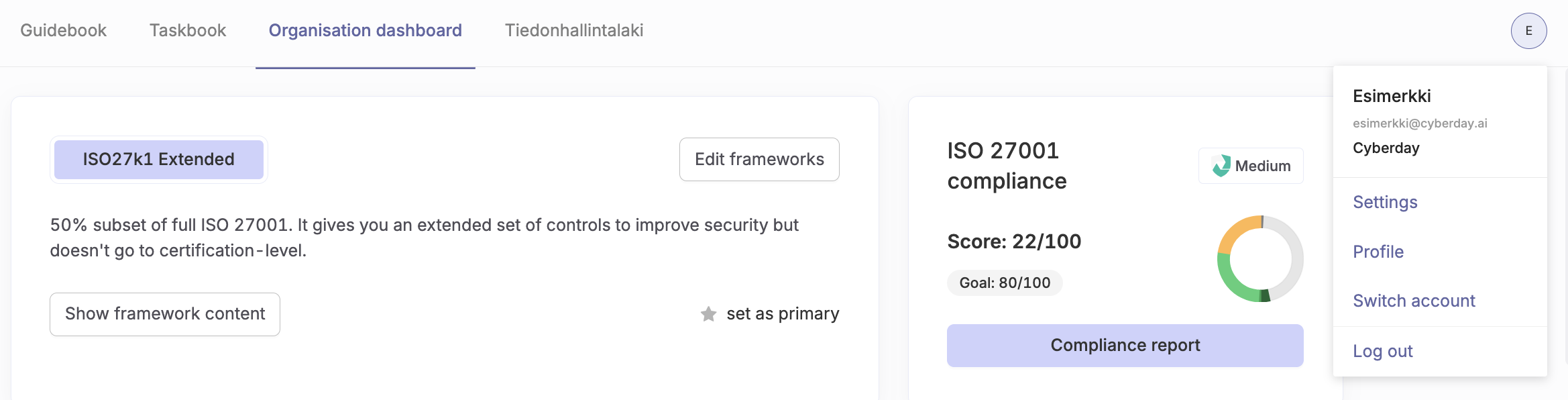
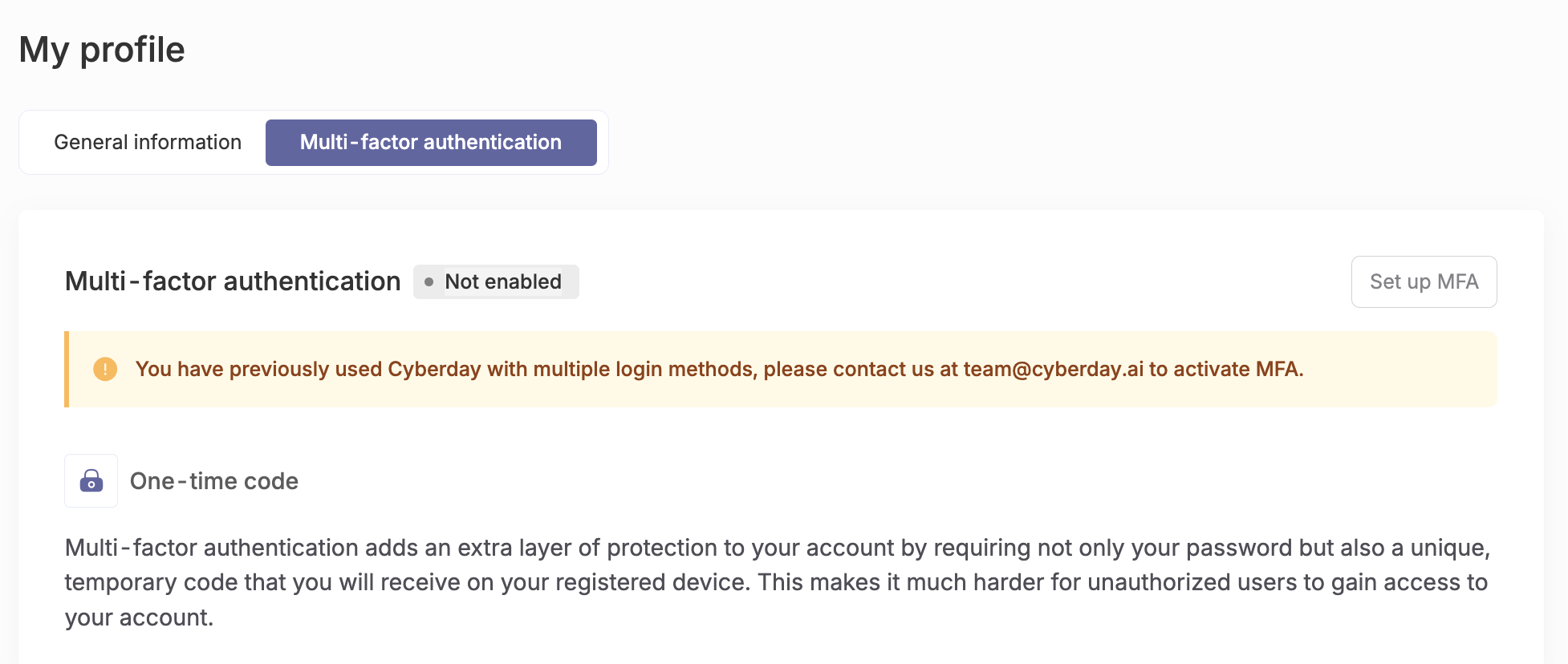
If your account is connected to Teams, you cannot activate MFA through Cyberday. In that case, you will need to enable MFA in the Microsoft environment.

Enabling MFA for the entire organisation
You can enable MFA for the entire organisation by contacting us via chat or email at team@cyberday.ai.
Questions and feedback
Do you have any further questions, would need another help article or would like to give some feedback? Please contact our team via team@cyberday.ai or the chat box in the right lower corner.


































