Cyberday Reports
In Cyberday, it is very easy to create any report you need. You can simply choose from our templates, select your target language and benefit from the automations. Like this, the creation of reports will be as efficient and fast as it can! All you need to do is to follow the instructions below.
Creating a new report
Where to find this view: Dashboard -> Reporting
1. Select "Reporting" from the menu of the left side of the dashboard
2. Select the reporting language above the button " + Create new report"
3. Click "+ Create new report" from the top right corner
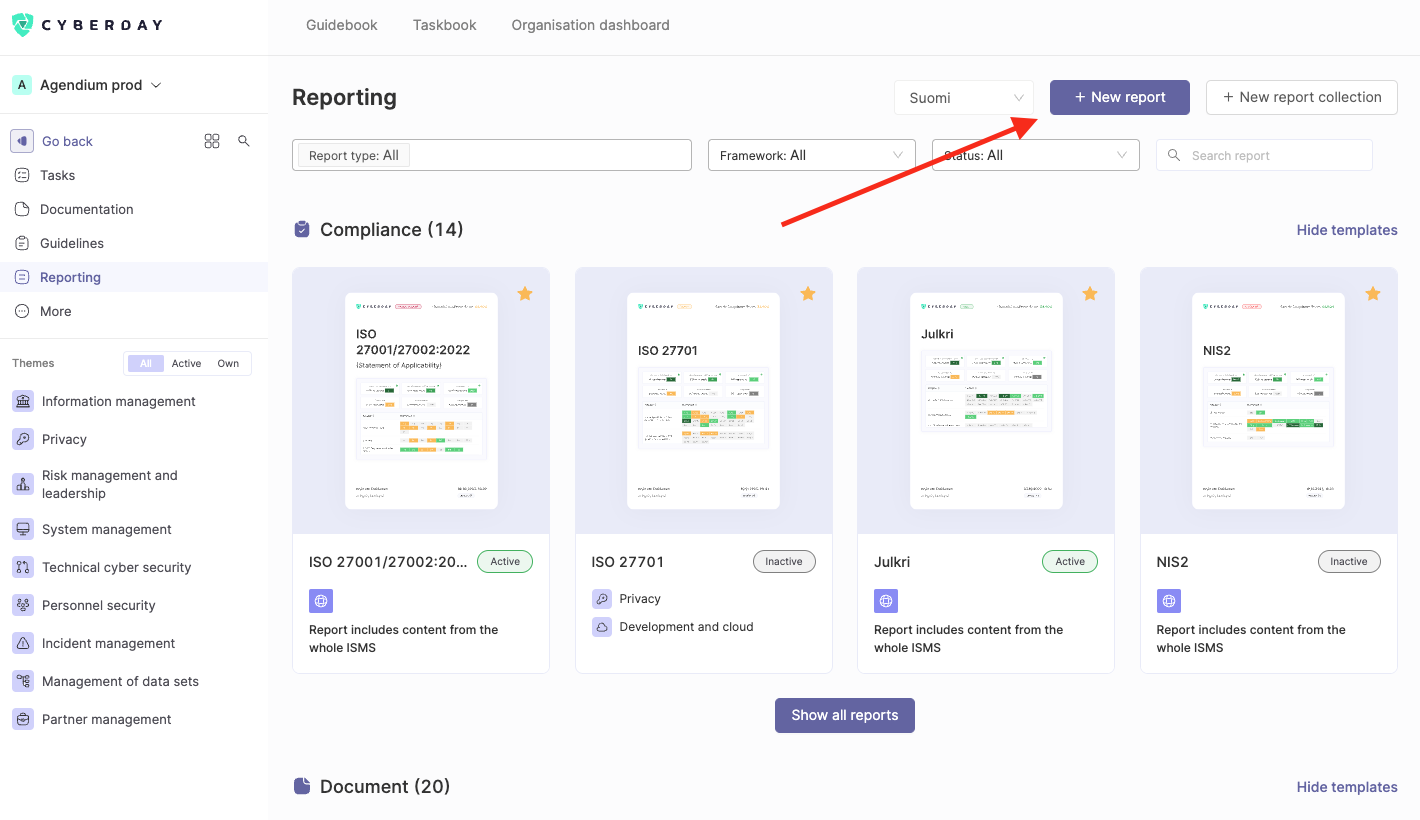
4. Select the report type you want and click "Step 2"
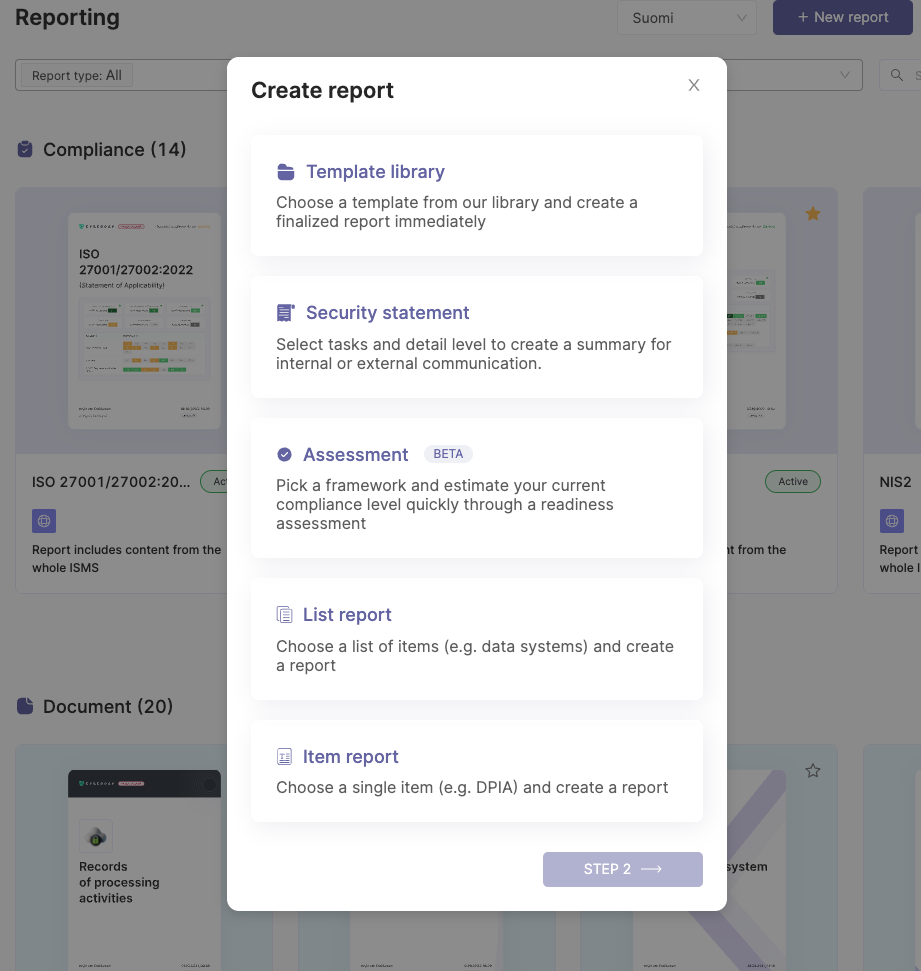
5. Select the needed report template, list or item
6. Click create report or use this template
Adding a custom logo
Where to find this view: Dashboard -> Organization name drop down -> settings -> organisation settings
In case you did not yet set your own logo, but would like your organization's logo to be shown in the reports, you can easily do so by adding a logo in the settings. First, you go to the Dashboard view, then you select "Settings". In the settings, you scroll down to "Organisation settings", click "expand" and upload your own logo. Save the settings and go back to the reporting page. Now you will be able to see your organsiation's logo in the reports.

Updating a report
Reports can be updated on the left menu pressing Update data -button.
Latest report version and the date are visible on the left menu and footer of the report cover page.

Report reviewing
You can set how often a report is reviewed by selecting Active / Inactive -button. After that, you can set how often report is reviewed.
By using the review interval, you can have the tool remind the owner of the report to check the contents regularly.
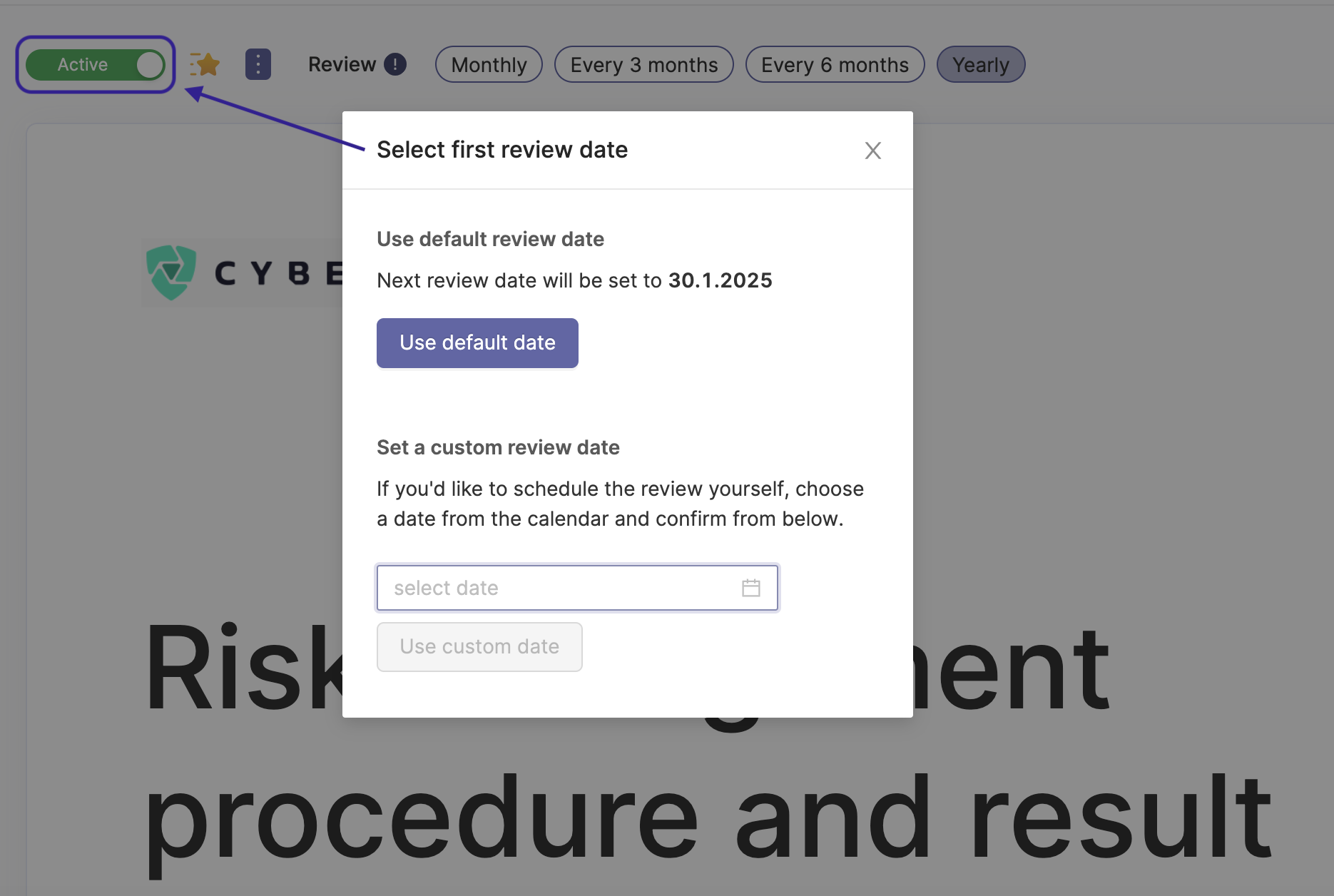
Publishing a report
A report can be published by pressing Publish-button. Publishing the report "freezes" the contents of this report version.
The next time you update the report or start making changes to it, a new version of the report will be created and the published version will remain available in the version log.
A current version of that report is showed up in left menu, and the previous versions are showed in bottom of the left menu under Version history.
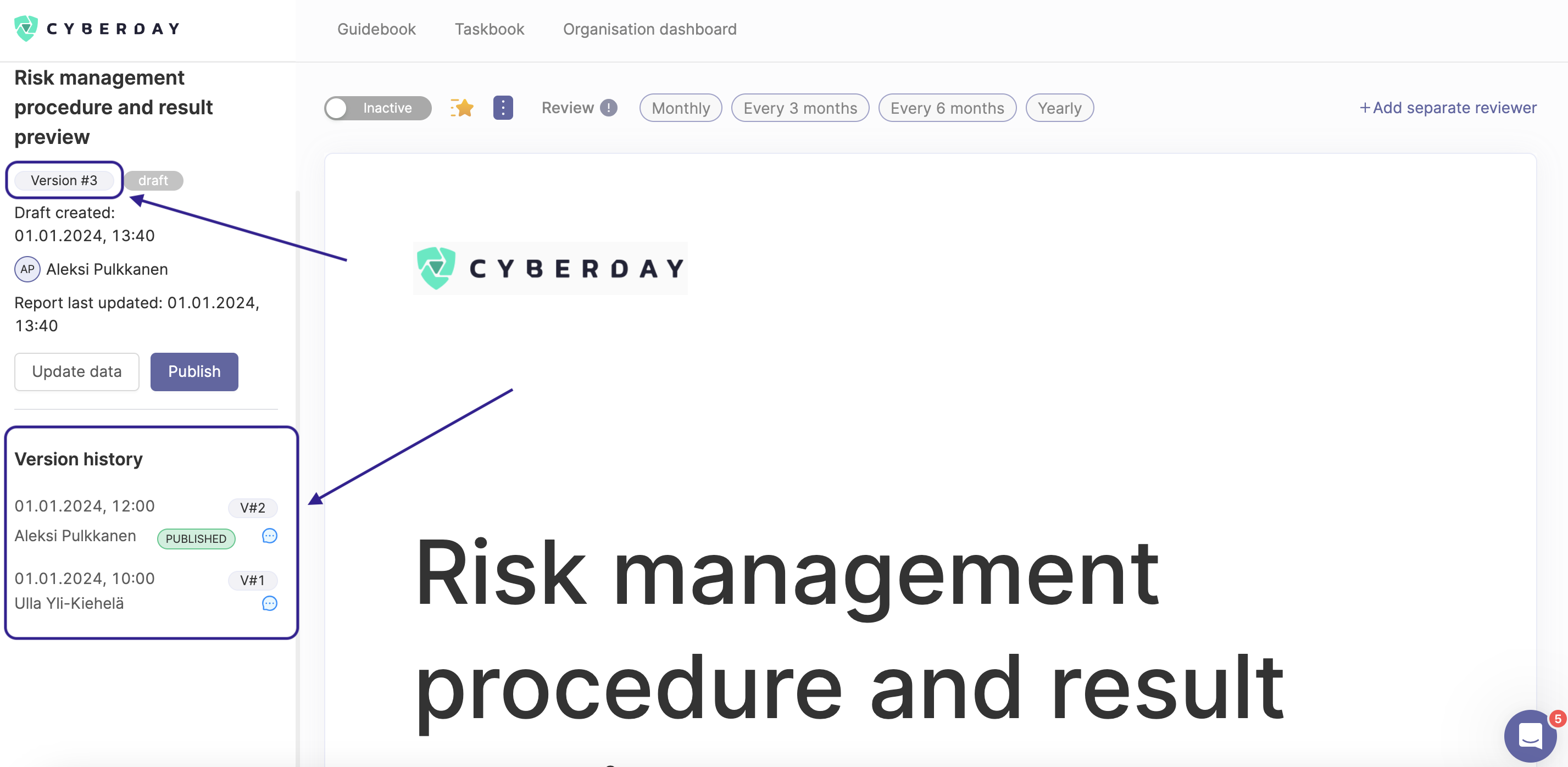
Questions and feedback
Do you have any further questions, would need another help article or would like to give some feedback? Please contact our team via team@cyberday.ai or the chat box in the right lower corner.


































