In Cyberday employees can take part in security work by reading and accepting guidelines and reports, going through security training content (case examples & skill tests) and by reporting admins of key events (e.g. non-conformities and incidents). Your employees can also help you improve guidelines by giving feedback for them.
With Cyberday, the organization can automatically monitor the guideline acceptance status for each employee and get an overview for admins and the core team. You can read more about the Guidebook, how to work with and distribute guidelines in our guidelines topic of the Academy.
Guidebook basics
The Guidebook includes all of the for a specific employee relevant guidelines, the progress level of the employee in regard of reading and accepting the guidelines, the (optional) feature of reporting incidents and non-conformities and when the employee has accepted a guideline. You can find a full intro article about the Cyberday Guidebook in our Academy.
Monitoring and log
You can access the different monitoring views from the organization dashboard from the menu on the left. In the drop-down of your organization name, you can find the guidline acceptance, skill test results and guideline comments.
If you want to see a more detailed log of events related to guidelines, go to "more" and filter by event type, e.g. "Employee guidelines" and you will get a detailed log about the employee guidelines.
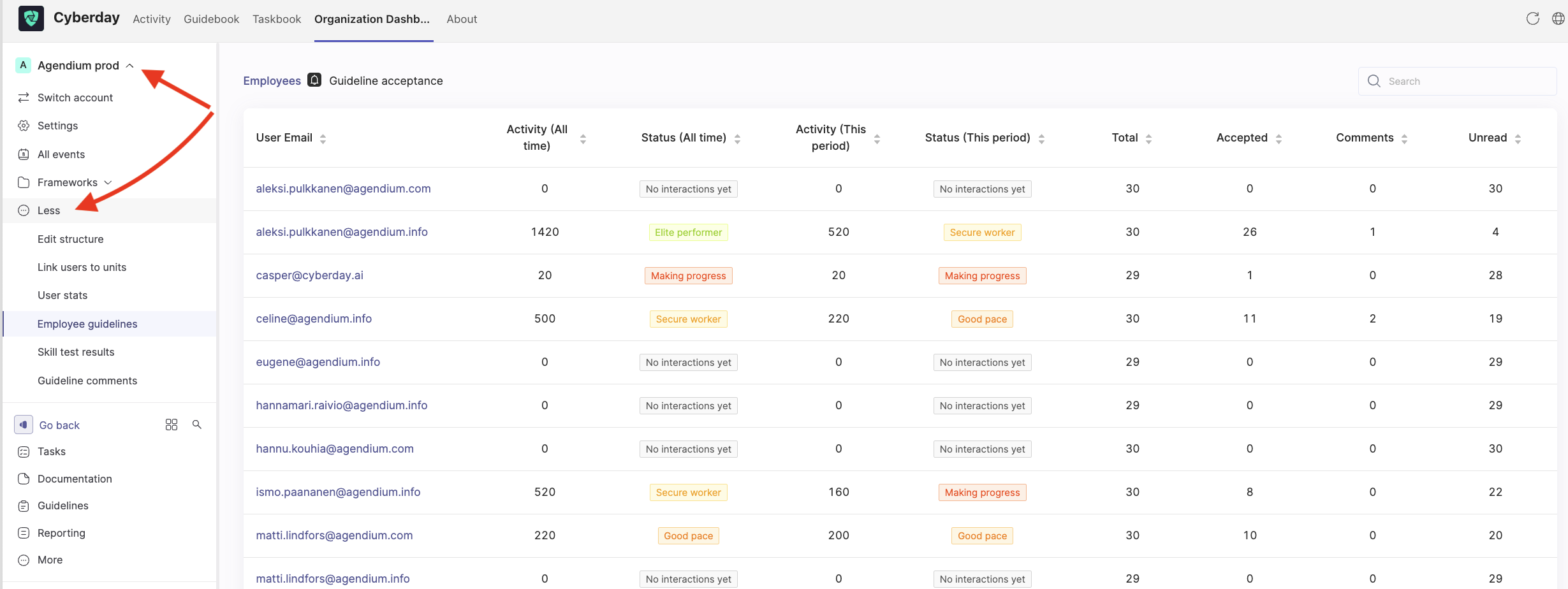
Acceptance monitoring
There are two different ways of monitoring the acceptance of your guidelines:
- You can see the acceptance for each guideline from the guidelines tab in a specific theme directly
- You can find a more comprehensive overview. The acceptance rate for each individual guideline shows the acceptance specifically for a selected guideline, so you can see how many employees have already read and accepted this chosen guideline. In comparison, the monitoring overview will show you the employee's general guideline acceptance progress, not which exact guideline still needs to be accepted by that employee.
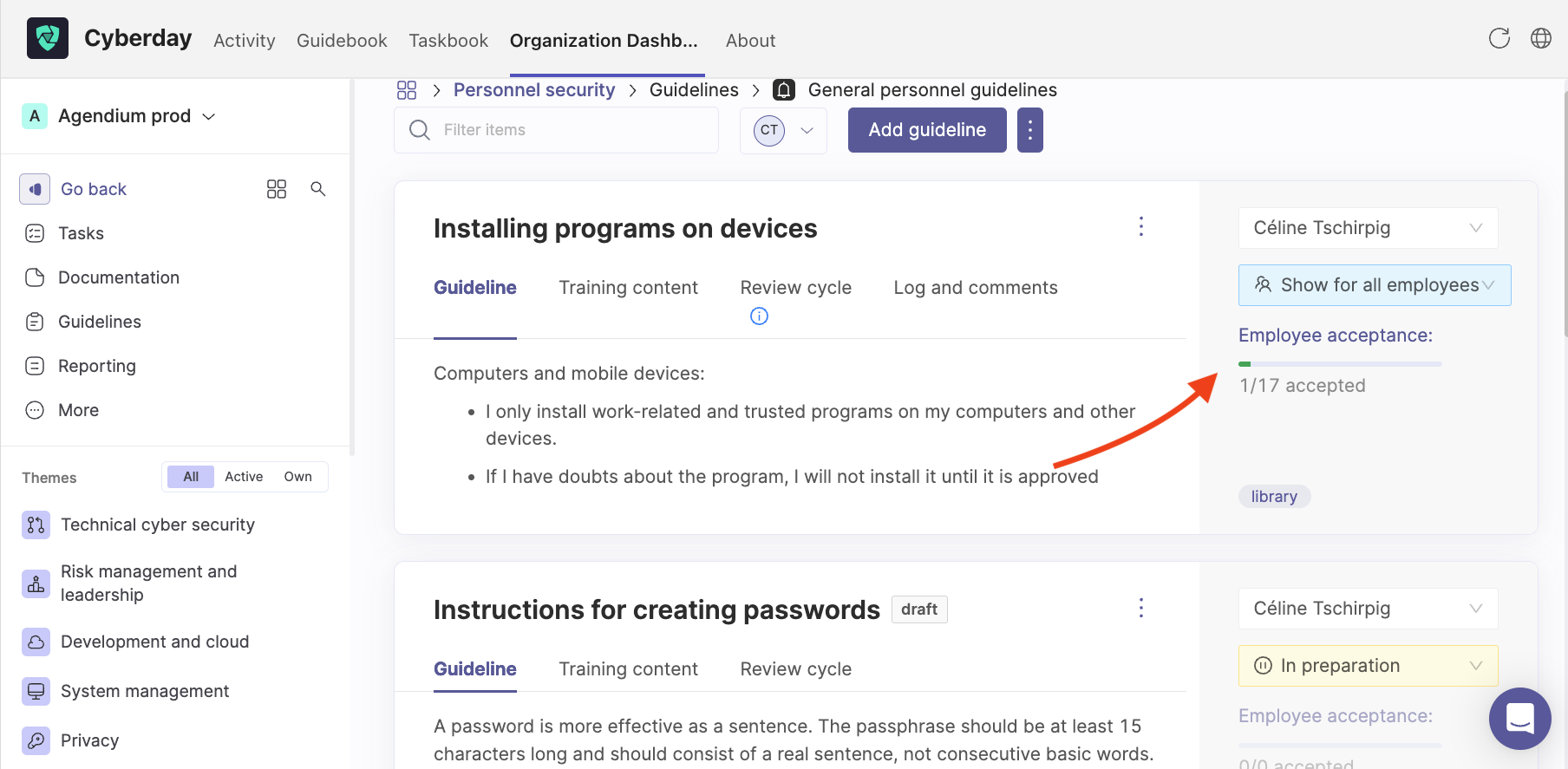
To get a more comprehensive overview of the guideline acceptance of your employees when monitoring the acceptance, open the "Employee guidelines" tab under organization's name from the organization dashboard. The overview will show you the employee's email, the general activity in the Cyberday account, the status (does the employee work in a good pace, has he even started, is he doing well?), the activity and status during this (acceptance) period (e.g. if you have set a yearly reminder), the total amount of guidelines that employee has to read, how many (s)he has to read still, if (s)he has left any comments on guidelines and how many are still unread
Comment monitoring
You can monitor the guideline comments by opening the "Guideline comments" tab under organization's name from the organization dashboard. You will get an ovrview of the user, who has been commenting a guideline, the policy name, the guideline owner, when the comment has been left and the action.
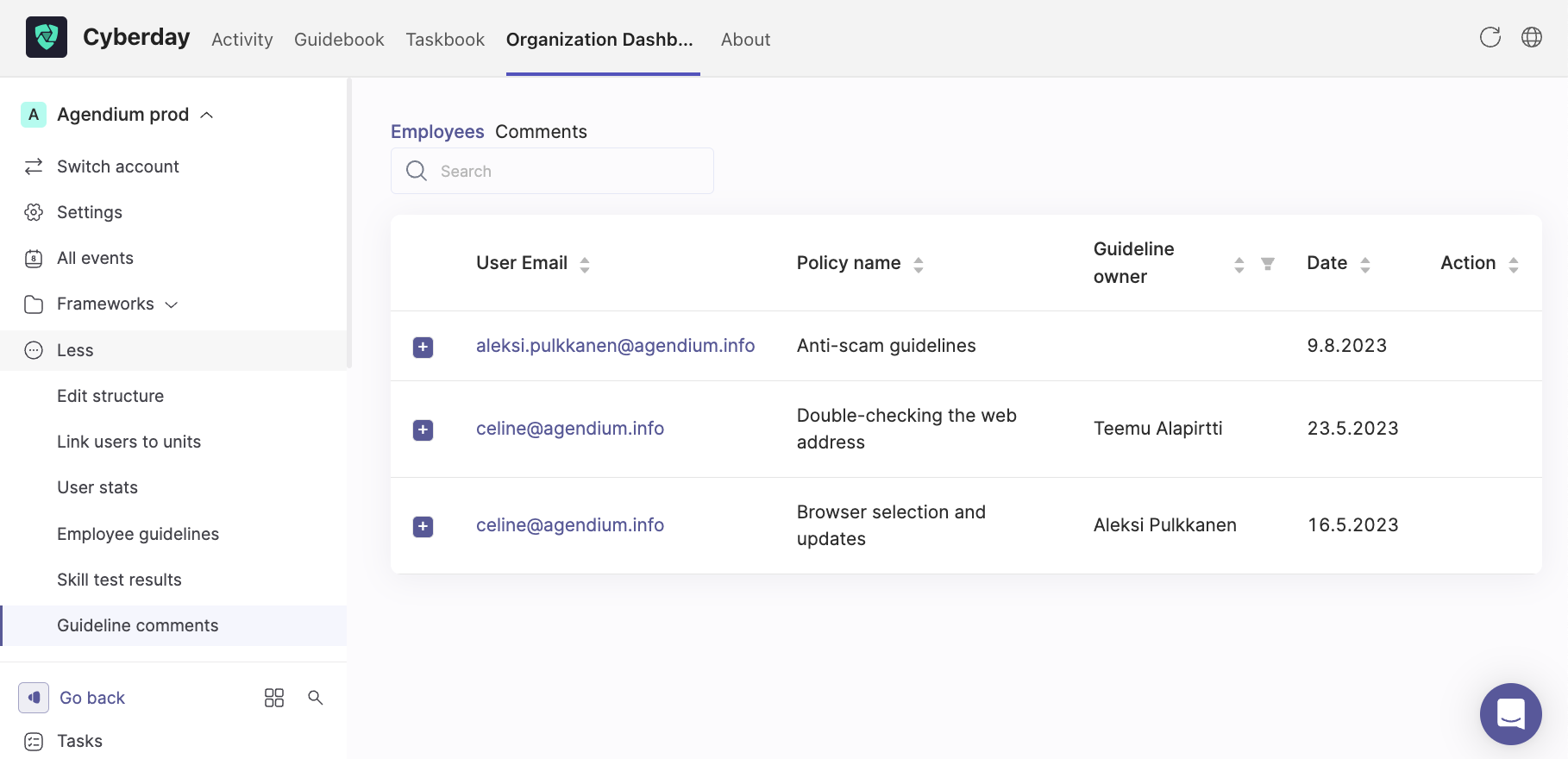
If you want to see all of the guideline comments or filter out comments only for guidelines that are assigned to you, you can check the filters on the right side next to "Guideline owner".
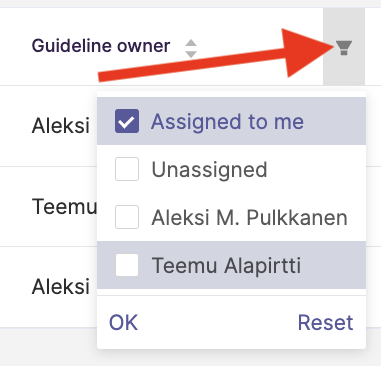
Skill test monitoring
If you want to monitor the results performance of the skill tests of your employees, open the "Skill test results" tab under organization's name from the organization dashboard. You will see an overview of your employees, their status, the tests and their results duing the whole usage time and during the past 12 month. If you want to check a more detailed view of the results, click on "Show results".
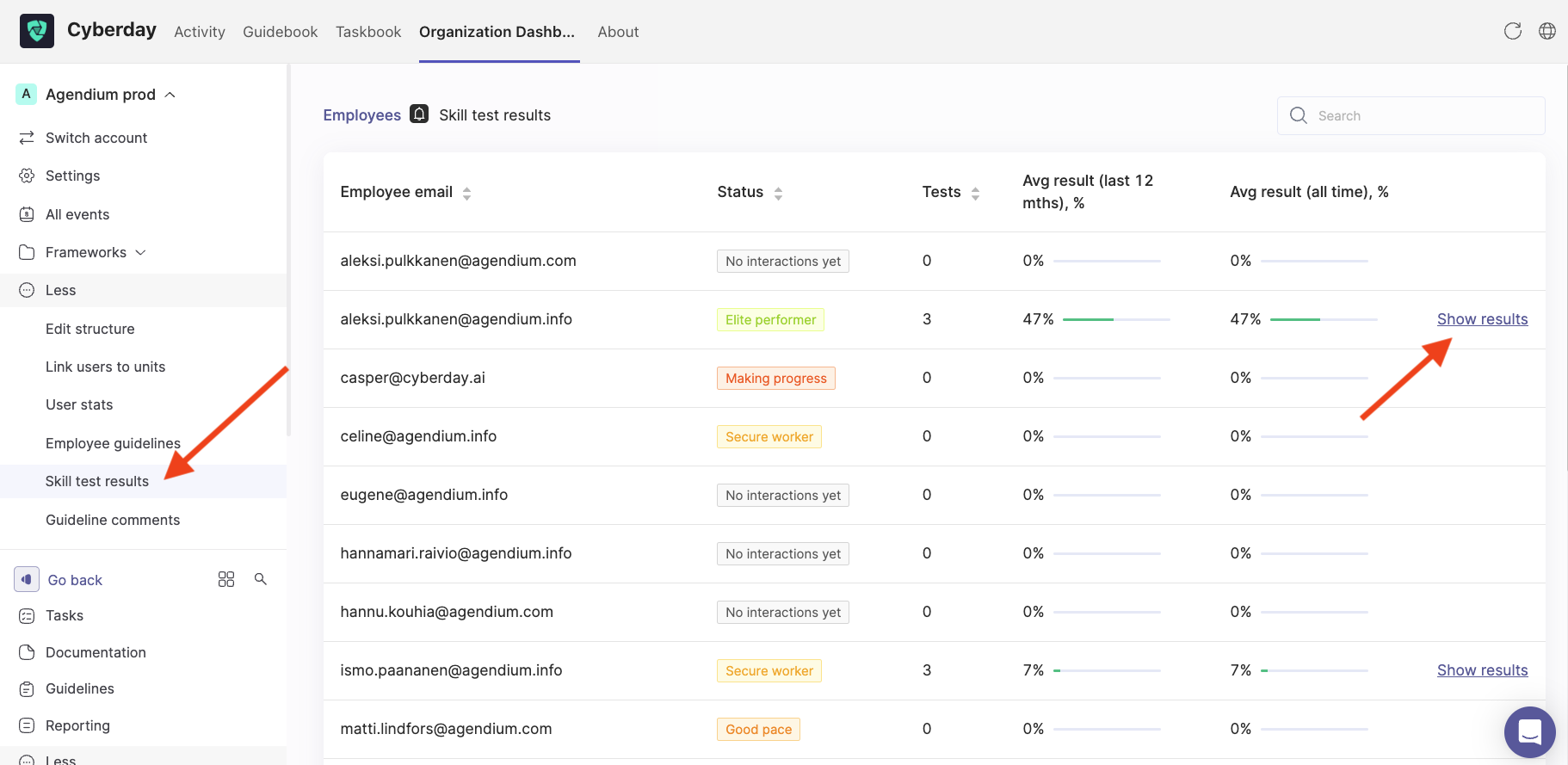
If you have opened the "Show results" tab, you will get information about when the employee has been doing the skill test of a selected theme in their Guidebook and how the performance was (in percentage):
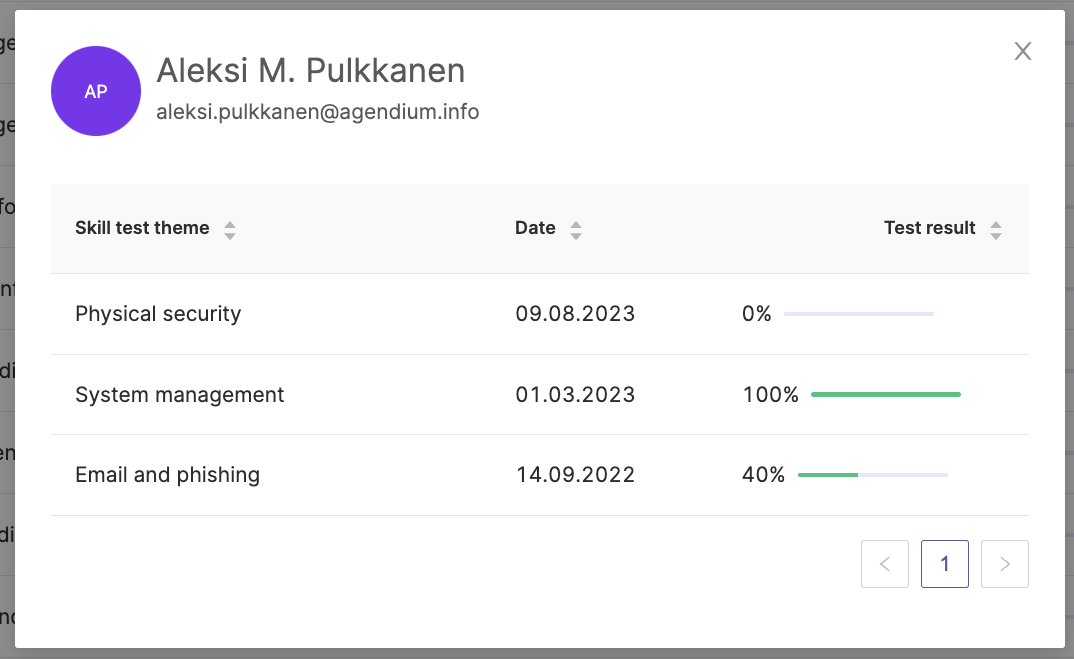
Guidelines and reports
You can create a report about your guidelines as well. Go to the theme of your choice, in the example below it is the theme "Personnel Security", and open the "Reports" tab to find your created report including the guideline details for this theme.

Questions and feedback
Do you have any further questions, would need another help article or would like to give some feedback? Please contact our team via team@cyberday.ai or the chat box in the right lower corner.


































