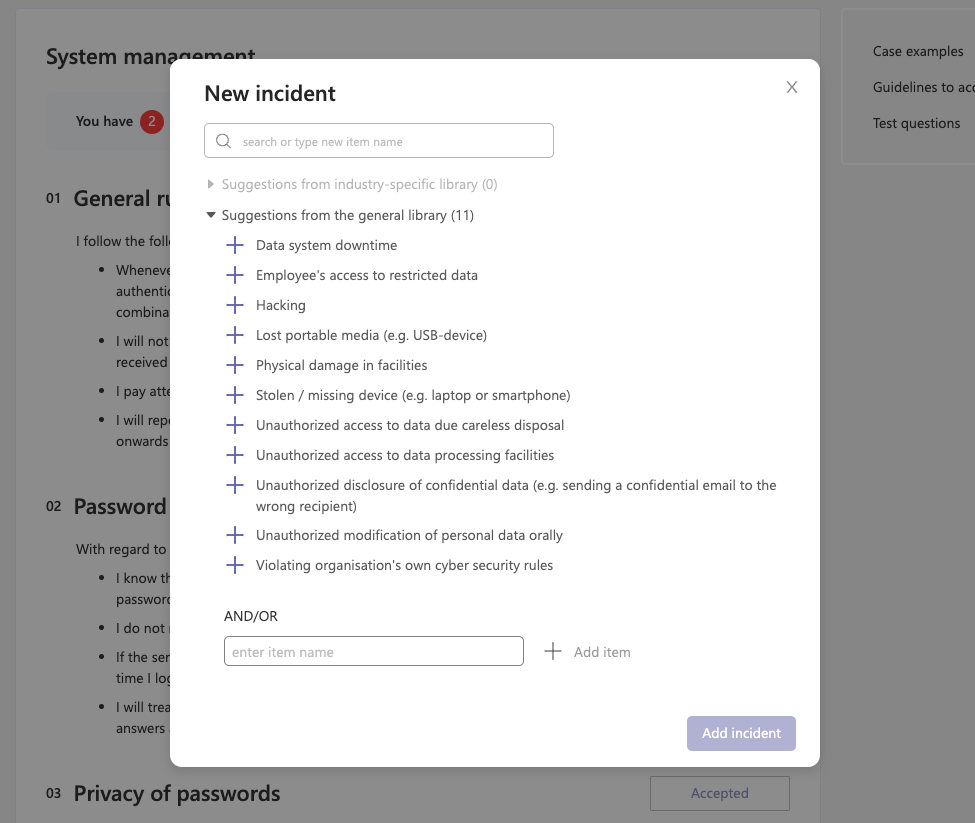In Cyberday are four main tabs: the activity tab, which includes the chatbot's notifications, the taskbook, which shows all to you assigned tasks and themes, the Dashboard for the main security work in Cyberday and the guidebook. While the taskbook and the dashboard are only visible for the part of the team, that is actively involved in the cyber security work, the guidebook is supposed to be visible for all of the employees in your organization. It builds up an important part of your cyber security layer by increasing the awareness of the staff.
What is Cyberday's Guidebook-view?
The Guidebook is the part of Cyberday that is supposed to be used by the whole company staff, unlike other parts of the app, which are only utilized by separately invited security personnel.
The Guidebook is the monitored personal cyber security manual for each employee. It includes the security guidelines each employee should be aware of and follow during the everyday work. The Guidebook can also include other actions where company admins need input from staff for, such as for example the reporting of security incidents.
How does the Guidebook work?
Guidebook lists all your security guidelines on one page and clearly shows your acceptance status.
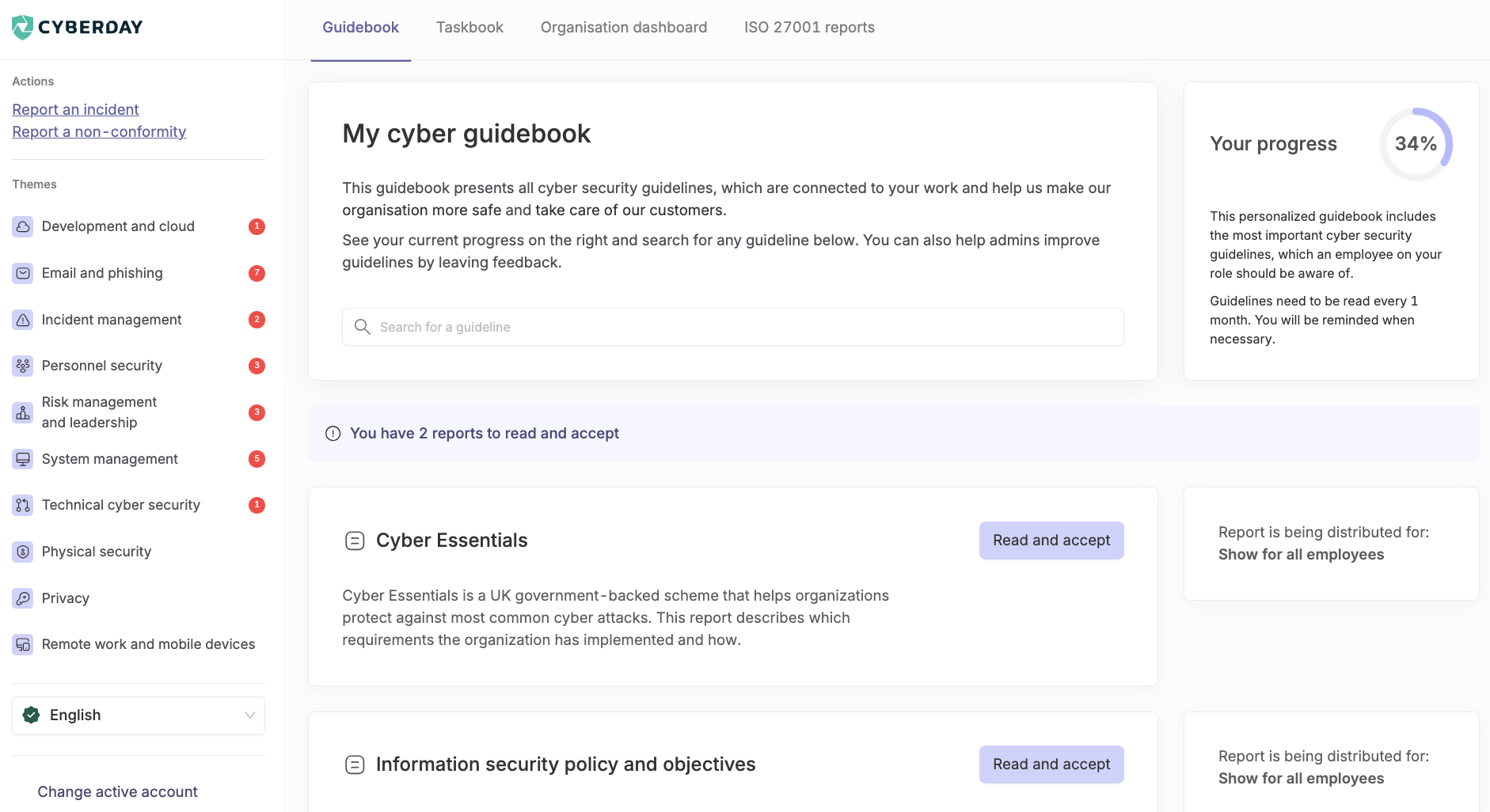
- On the left you see your Guidebook menu, divided to different security themes
- On the top section you see your current acceptance status + a search to find guidelines later
- On the middle column you see the actual guideline content
Marking a guideline as read
When a guideline is unread, you will see a purple button on the right side of the content.
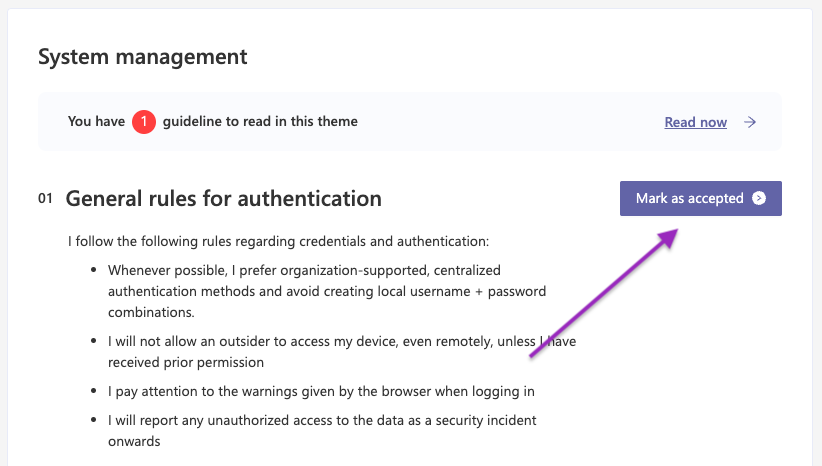
You should read the guideline carefully and use the button to report to security admins, that you have understood and follow the guideline on your work.
Reading guideline-related training content
If your organization's security admins have included training content for the guideline, you will see a "Read more" button instead. Use this and read the training content first, then accept the guideline.
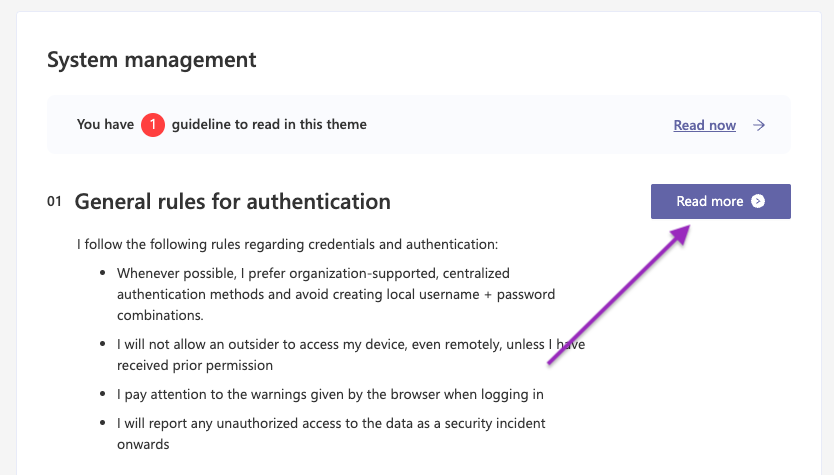
Training content is designed to explain the "why" behind the guideline. It usually showcases examples that could go wrong, if guideline is not followed.
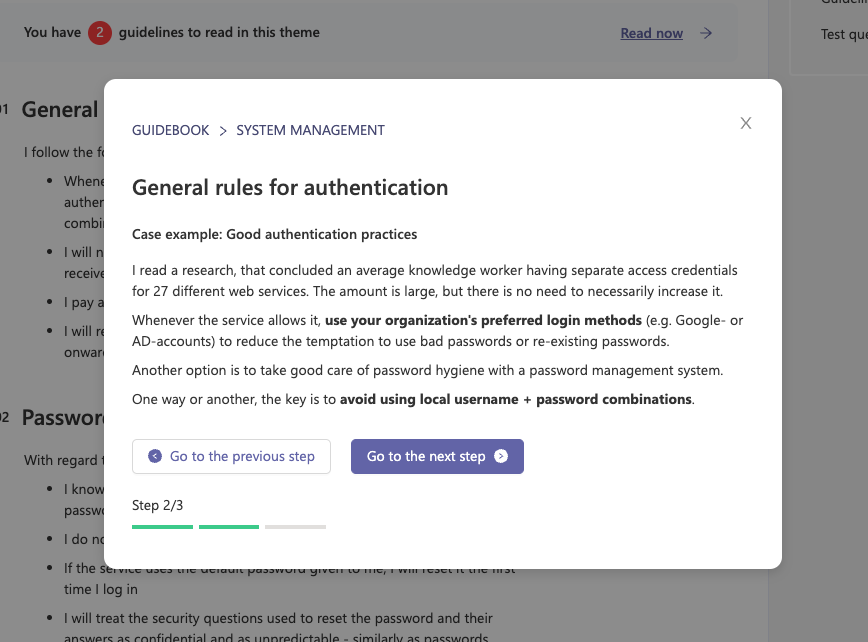
Commenting to help admins improve guidelines
When you e.g. don't fully understand or just have some questions related to the guideline, you should communicate this to your security admins. You can use the "Give feedback" functionality in Guidebook to send a message, and the correct owner in your cyber security management system will be notified.
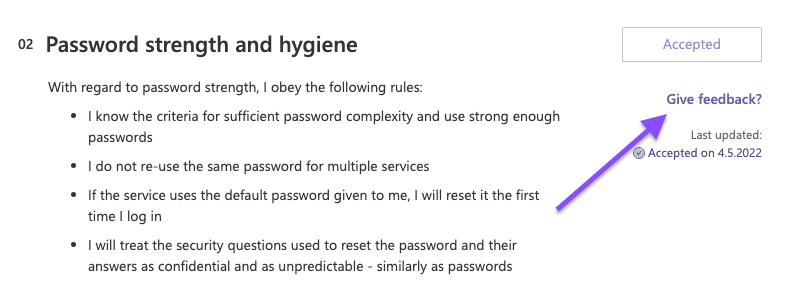
Reporting incidents through the Guidebook
If your organization has enabled this feature, you have the possibility to report to your security admins about occurred incidents through Guidebook.
Click the "Report an incident" link on top left to begin:
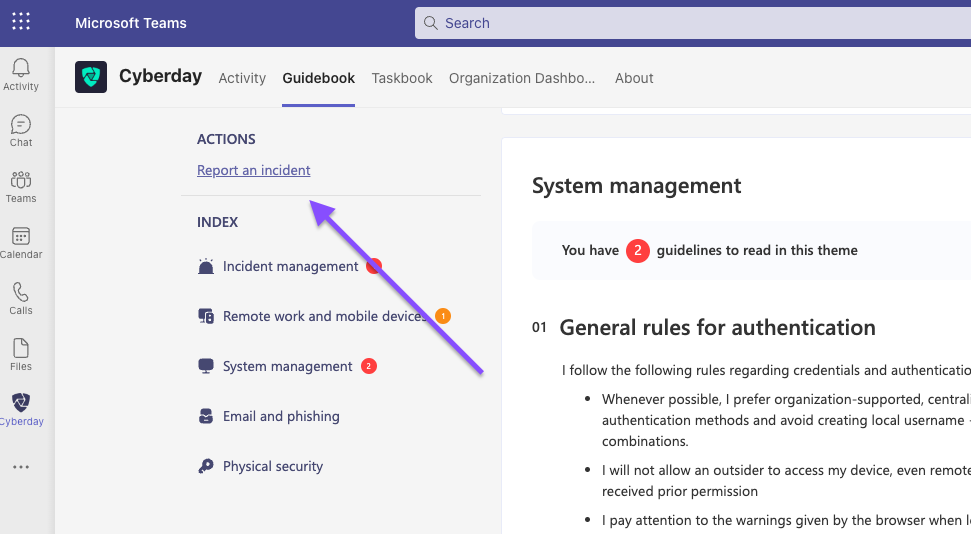
Fill as much of the incident details on the next steps as you can: