We have made some improvements to the User stats page based on requests from our clients. This page provides valuable insights into user activities and ownerships within your account. This article will walk you through both the Overview and All ownership pages, highlighting their functionalities and benefits. You can find the User stats page from the left menu under More.

Overview page
The Overview page serves as a snapshot of user activities and ownerships at a glance. Here's what you can expect:
- User list with metrics: Access a complete list of users, accompanied by essential metrics such as their user level, task count, documentation items, and guidelines assigned to them. This comprehensive view allows for easy identification of each user's workload and responsibilities.
- Task progress: Track the progress of tasks assigned to each user, enabling you to assess their productivity and workload management. Visual indicators provide at-a-glance insights into task completion status, ensuring efficient monitoring of ongoing activities.
- Items needing attention: Quickly identify items that require immediate attention, such as overdue tasks, pending documentation items, or unresolved guidelines. This feature helps prioritize actions and ensures timely resolution of critical issues.
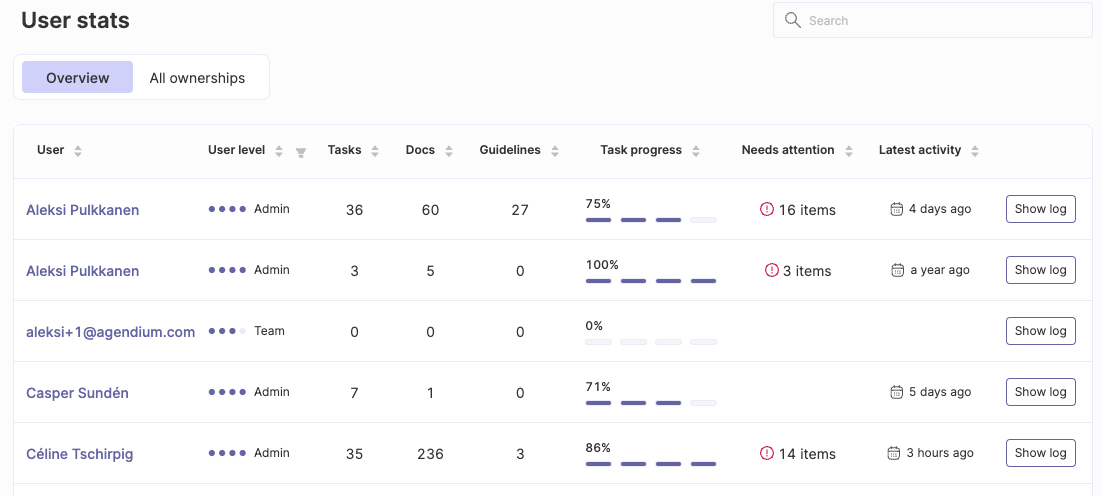
All ownerships page
The All ownership page offers a detailed view of ownerships, allowing for detailed examination of each item. Here's what you can expect:
- User information: Access information about the user assigned to each item, facilitating accountability and streamlined communication within your team.
- Item details: View specific details about each item, including its type, status, theme, policy, due date, and review status. This comprehensive information provides context and clarity, enabling efficient management and tracking of ownerships.
- Flexible filtering options: Utilize advanced filtering options to tailor your view based on specific criteria. For example, you can filter ownerships to see all items assigned to a particular user, providing a focused perspective on individual responsibilities and workload.
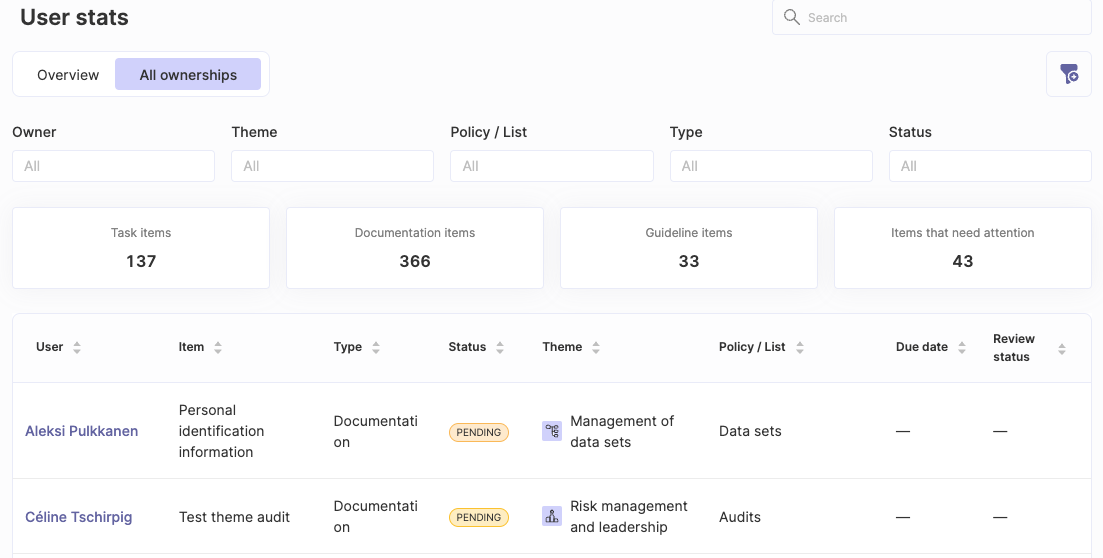
Do you have other questions?
Please feel free to reach out to our team in case we have not answered your questions here. You can use the chat box or contact team@cyberday.ai.


































