This article will help you with the most common printing challenges. When printing reports, here are some best practices you should follow to generate finest possible looking results.
We primarily recommend sharing reports via Teams, or using PDF format instead of printing on paper.
Use "Save as PDF"
In print preview, it is recommended to use save as PDF, rather than e.g. "Microsoft Print to PDF". As there might be some differences on different pdf printing methods, save as PDF works is the recommended form with Cyberday reports.
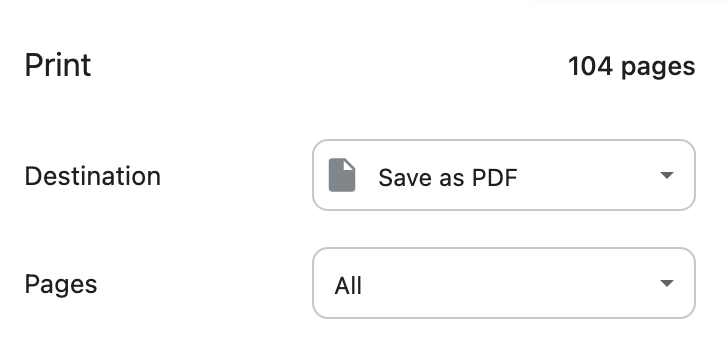
Adjust additional Settings
You might want to adjust the additional settings in print preview, depending on the report and content. Here’s some tips to get the best possible results:
Margins: the default setting for printing leaves a lot of air around the edges, so make the most of the space. You can customise the margin size manually to 0 or leave wanted margins.
Header/Footer: When printing from Teams, header and footer consist info of the printing time, address etc. These automatic add-ons can be turned off in print preview to save more space.
Background graphics: Depending of printing needs, you can choose to remove or keep additional background graphics. These consist of e.g. coloured backgrounds and status color-coding.
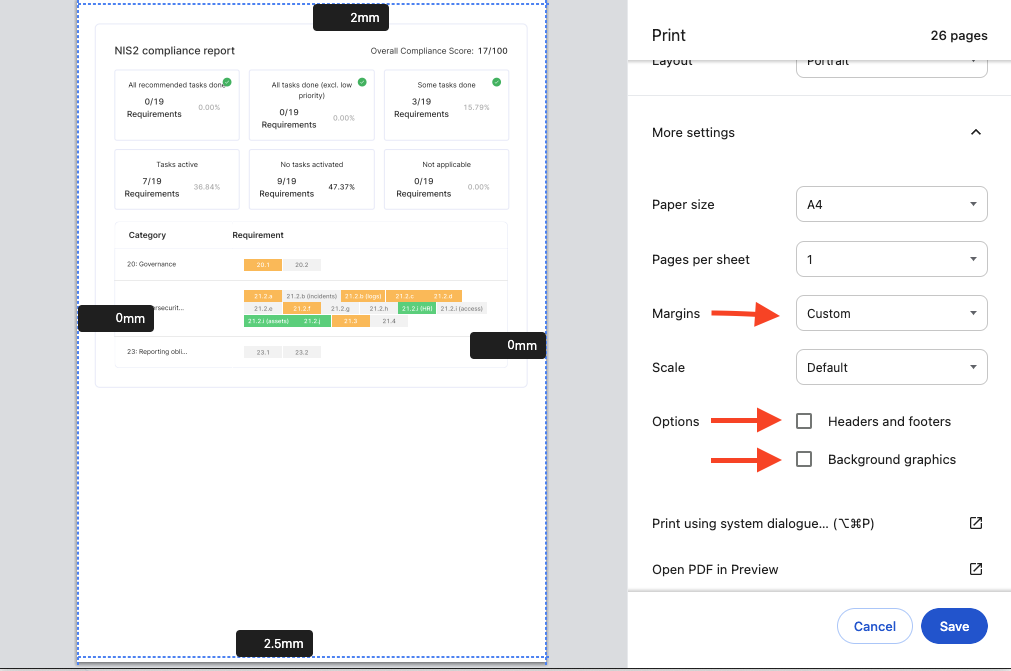
Use New Teams version
When you want to print reports from Teams, it is suggested to use either New Teams version, or move to our browser version.
With old Teams version, directly printing from there just doesn’t work well, so you will get better printing results with the New version and browser side.
You can easily switch between old and new Teams from the slider on top left corner. To move to the web browser, you can press round icon on the right.

Questions and feedback
Do you have any further questions, would need another help article or would like to give some feedback? Please contact our team via team@cyberday.ai or the chat box in the right lower corner.


































