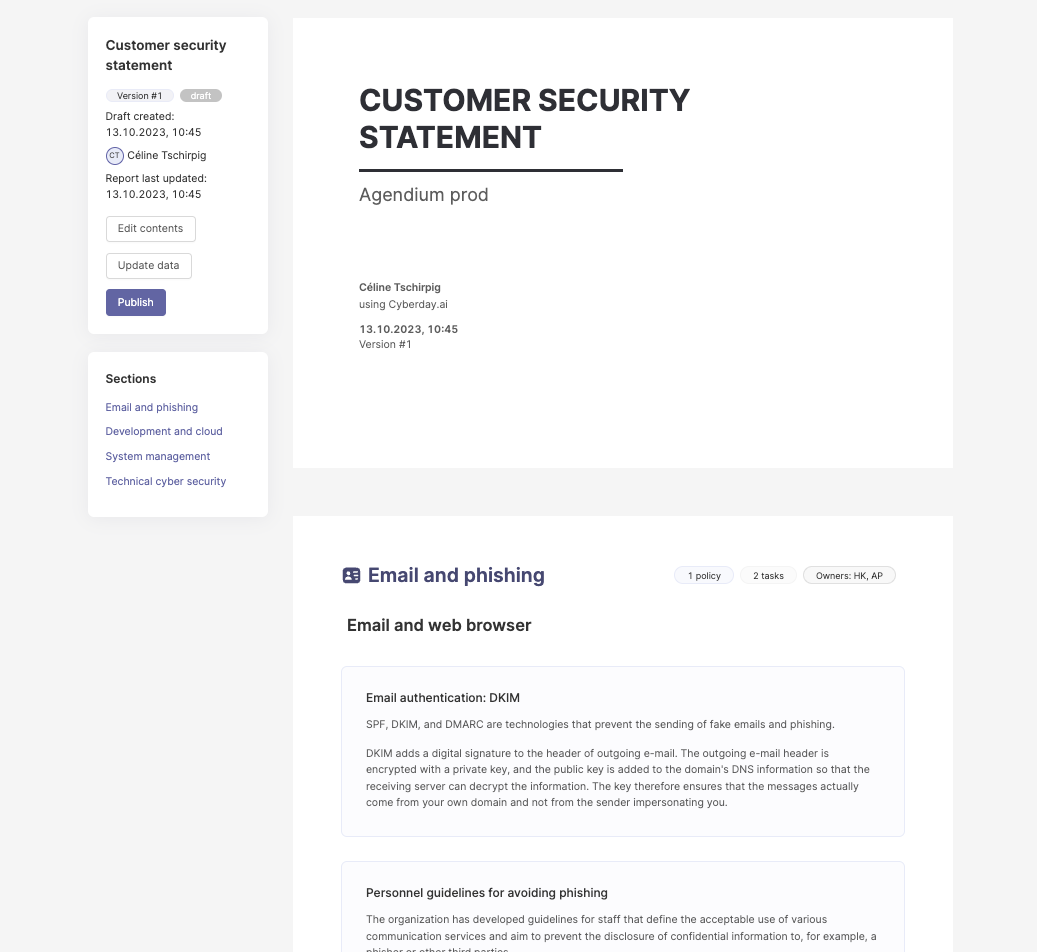In Cyberday you can publish "security statement" reports. This is a report type that can have different purposes. You can adjust the detail level on the statements to suit your needs and bring only the content in that you need.
Security statement reports are designed e.g. for the following purposes:
- report publicly (e.g. towards customers, partners)
- report internally (e.g. towards your top management)
- answer security questionnaires (e.g. during tendering)
Creating a security statement report
When you want to create a security statement report, go to Reporting from your Organization dashboard and click "+ Create new report" from the upper right corner. Select "Security statement" from the pop-up window and then click "Step 2 ->". A new pop-up window will open, which requires you to select the desired detail level of your report and finally, the title.
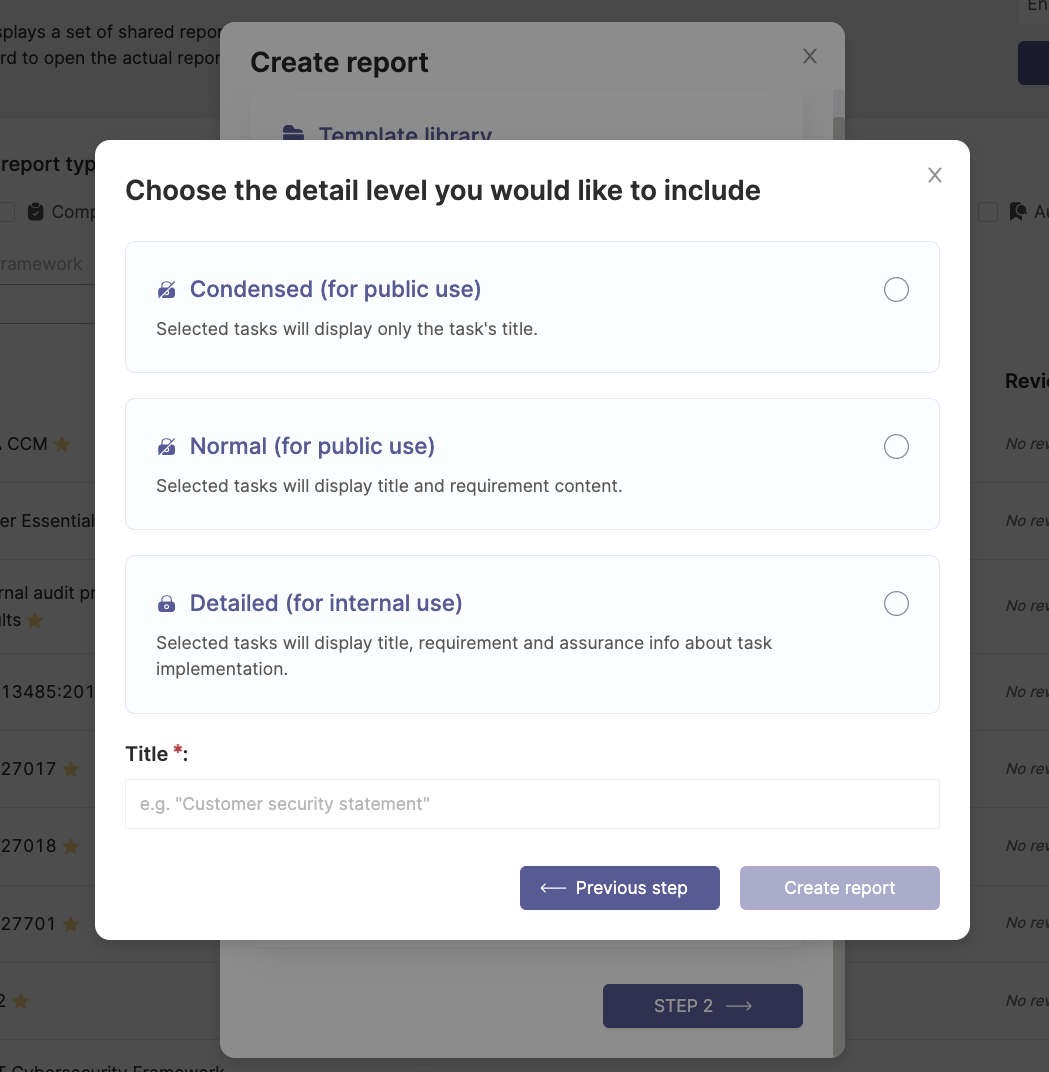
Security statement detail levels
You can choose between different detail levels for different purposes and audiences. Your reports will by default have a cover page, followed with the information in the by you selected detail level. Find more information in the following paragraphs:
Condensed
With the condensed detail level, only the title of the from you selected tasks will be displayed. This can be used publicly, as it is only showing that you are handling different security topics, but not telling how.

Normal
The "normal" detail level will show the title and requirement content of the from you selected tasks. This could be used for public purposes, e.g. if your customers or partners require those information.
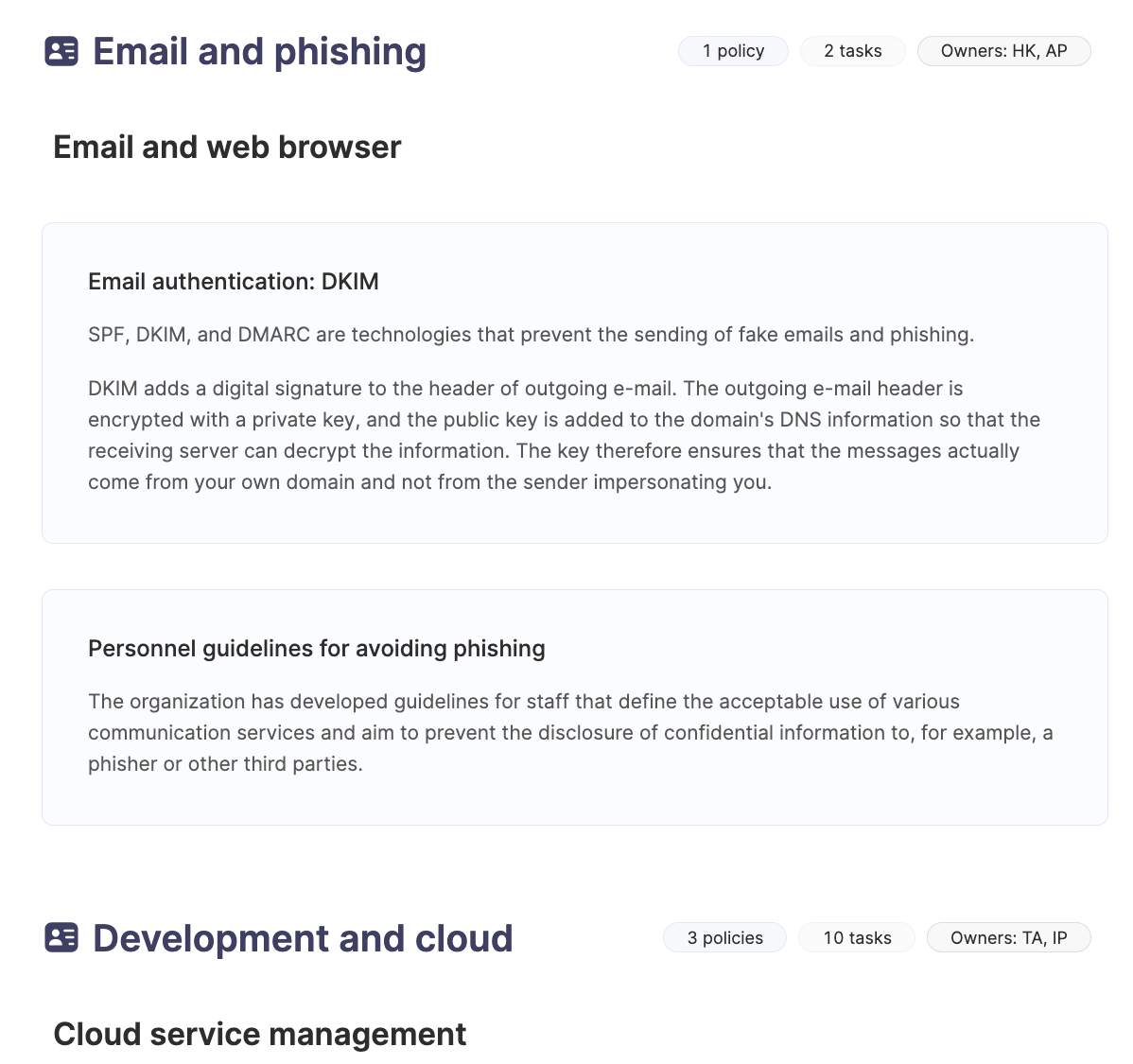
Detailed
With the detailed selection, the from you in the next step selected tasks will display with their title, the requirement, the task status and assurance information about the task implementation. This should be used for internal purposes, as it contains a lot of information from your ISMS.

The scope
After you have set the detail level, you can decide on the scope of your report. You can either select whole themes, individual policies or simply individual tasks, depending on your report desires. The scope and title will be shown on the cover page of your report.
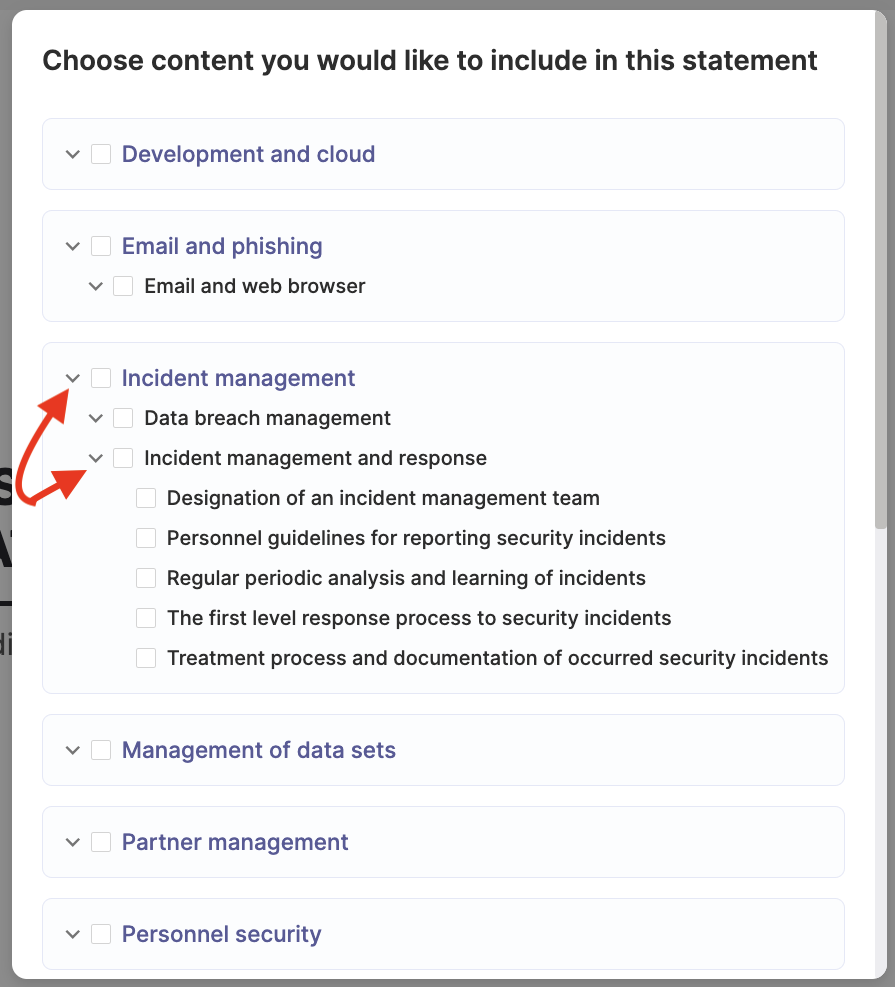
Editing a statement report
You can edit the data of the report afterwards and update the content, in case some information in your ISMS have changed. You can edit the rport at any time, also if it already has been published. When you are publishing a report, you can add a comment with it. The report will be shown in your reporting section of the Organization Dashboard and you can find it quickly by filtering with "Embed" as report type.
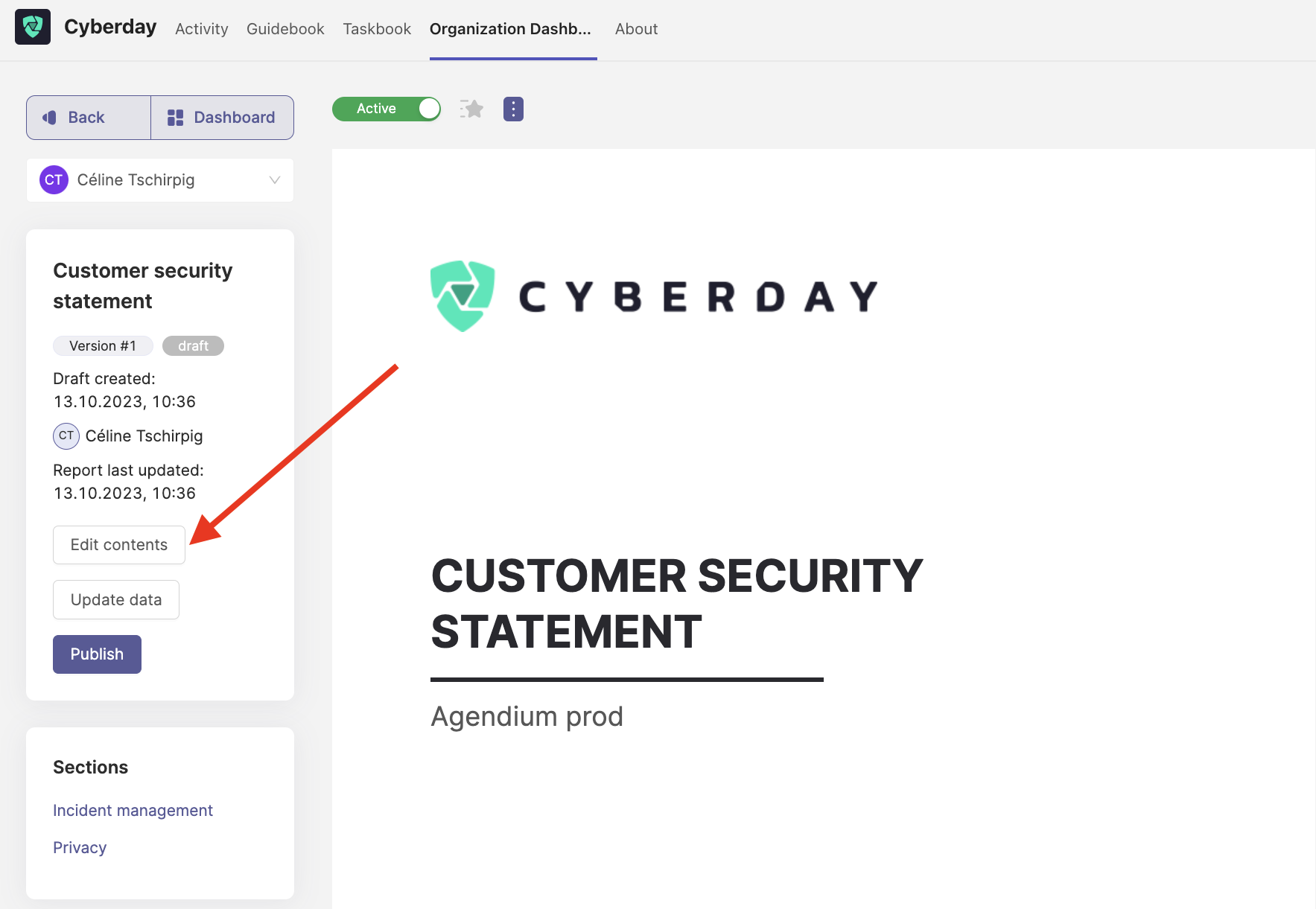
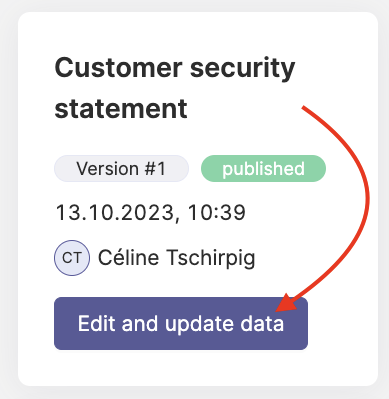
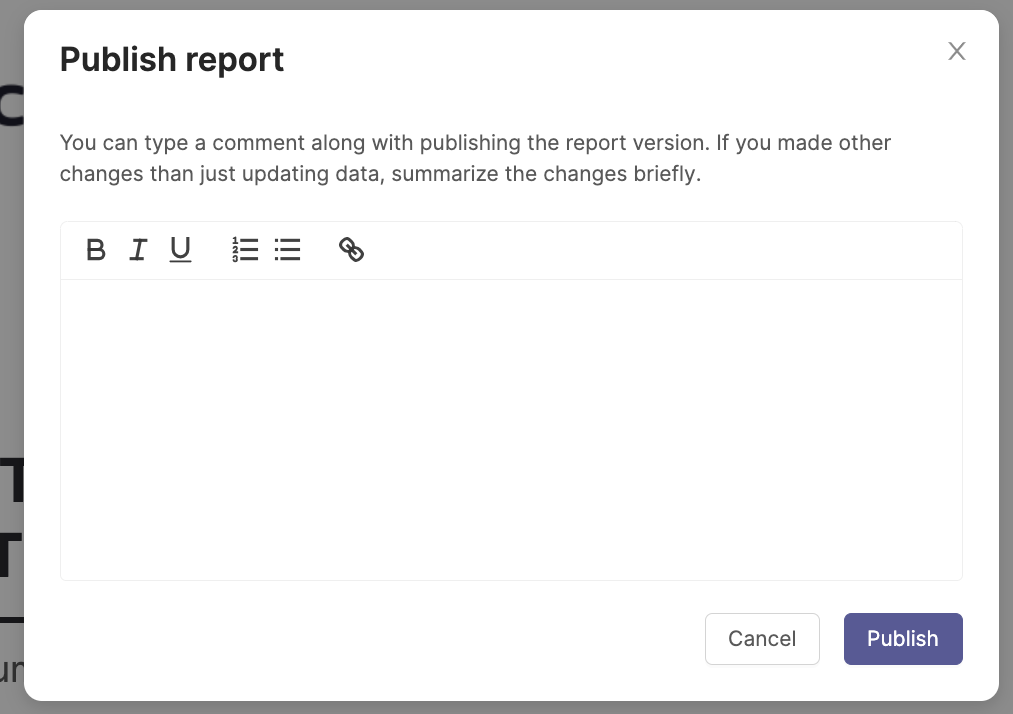
As usual, you can also open a printable version of this report as well. You can find the printable version by clicking the three dots next to the "inactive"/"active" slider on top of your report.