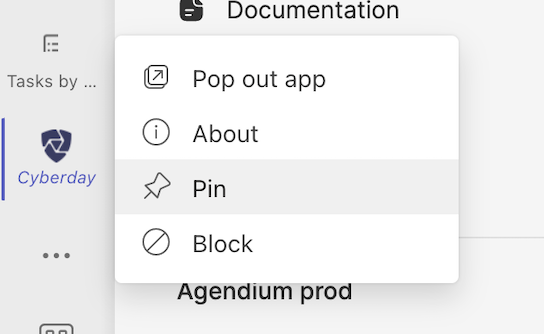How to allow apps in the Teams environment?
Applications can be allowed either one at a time, as a root user at once on behalf of the entire organization, or as a root user with extensive options from the Teams root user view. In the latest one, you can find additional information in the article "How do I manage Teams apps as an admin?"
What permissions does the Cyberday Teams app need?
When you use Cyberday's Teams application for the first time, you will be presented with the following permissions prompt - in the language that matches your Teams account.
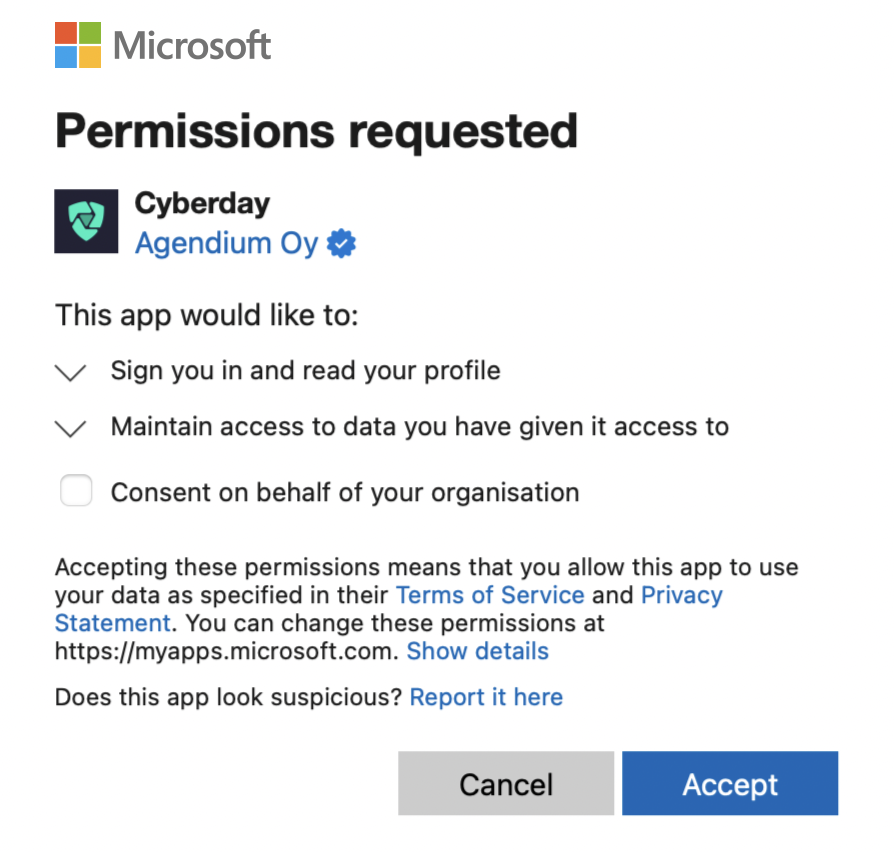
Cyberday uses the following data from Microsoft's Graph API for the following purposes:
- Email: User identification using an email address
- OpenID: User identification and sign-in
- Profile: Filling in basic information for the user (first name, last name, user Azure ID, user language)
How are Teams apps otherwise implemented?
The applications found in the Microsoft Teams app store expand the Teams user experience with online services from other service providers.
The applications consist of a bot and tabs to which suitable content is brought as iframe embeds.
Applications can have different usage logic as a personal application and as an application added to the team. Adding the Cyberday app to yourself (Add-link) brings a full-fledged application to your use. Adding Cyberday app to a team (Add to team -link) creates a new tab on the team's channel, where reports from Cyberday are supposed to be distributed - in other words, to inform about the final results of the work.

Pin the App
To make it even easier to find the Cyberday app within Teams, we recommend you to pin the app to your menu on the left. You can easily do so by clicking the three small dots (more options button) on the left side of Teams and then right click the Cyberday app button and select "pin". Like this, Cyberday will be constantly shown in the purple area on the left.