If you would like to start using Cyberday, you can open a free 14-days trial. You can find the link for our trial on our website.

Cyberday can be used either in your web browser or directly in your MS Teams app. The benefit of using Cyberday in Teams is , that you will get notifications directly there.
Read more about How to start using Cyberday in Teams
The basics
When the account has been created, you should start with the basics. You can add the basic organization and account information in the settings of your account in Cyberday.
1. Fill in your payment information
This step is optional for trial users. Payment information can be filled out from settings.
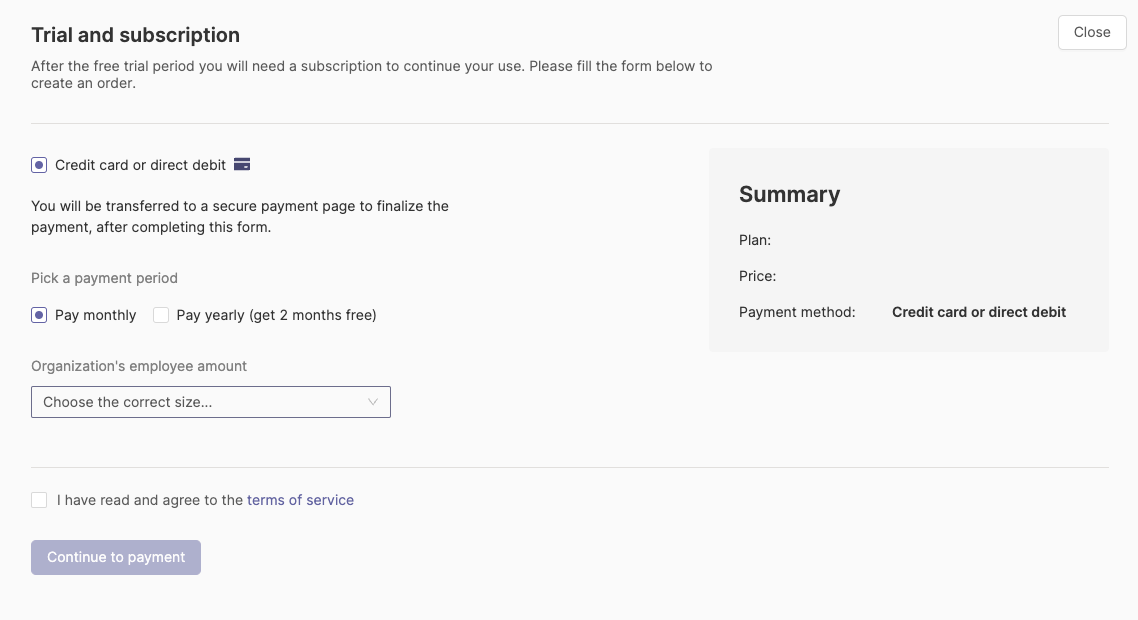
2. Fill in the Organization settings
In the organization settings you can fill in the company name and logo. You can also link your SharePoint to later add external files to tasks or documentation in Cyberday. Add a company logo, so i.e. your reports will show your organization's own logo in the front page.

3. Invite other users
In Cyberday, teamwork plays a key role. Inviting other users increases your work efficiency and effectivity. Inviting others also makes your information security management system more comprehensive. You can invite others from settings. We recommend to invite the core team that will work more in Cyberday to get things started. Read more about user management: inviting and managing other users
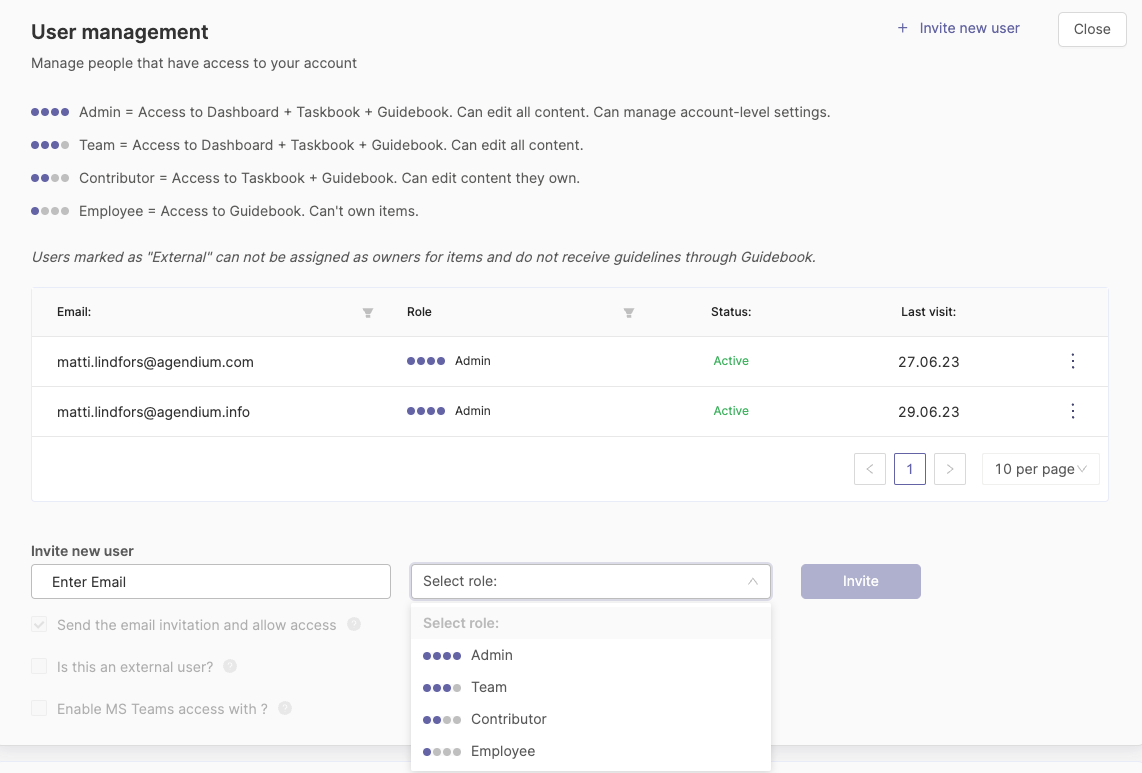
Questions and feedback
With these steps you'll get a head start to your ISMS work. If you have any further questions, would need another help article or would like to give some feedback? Please contact our team via team@cyberday.ai or the chat box in the right lower corner.


































